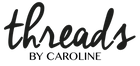Assembling A4-letter patterns
Today we'd like to offer a step-by-step tutorial on how to assemble pdf-patterns from Threads by Caroline, specifically the A4/letter-formats. You can read about the other formats, and about printing here.
So let's go!
First, make sure to make a correct print out. This is how a printed page should look like. And don't forget to measure the calibration square to see that it's printed at 100% scale.

Each page is numbered and in the tutorial for each pattern there is a pattern layout overview that will show you the order of the pages.
Now we'll use our free pattern Ester & Ebbe to show you how to cut and tape any of our patterns in the A4/letter format. (Not all patterns have 4 pages in a row as Ester & Ebbe).
The first row...
You don't need to trim page 1 at all. Trim the left margin of pages 2-4, along the black solid line.

Then place page 2 on top of page 1 and match the black triangles to make them form a diamond. Tape together. Some prefer to fold the edges instead of cutting, or using glue instead of tape, and that's fine of course.

Repeat for the rest of the row.

The second row...
On the first page of the second row (page 5 in this example), trim the top margin. And on the rest of the pages on row 2, trim the top and left margins. Match the triangles to form diamonds and tape together.



And the last rows...
They should be trimmed and taped just like row 2.
So this is how to an A4-letter pattern from Threads by Caroline looks like when it's correctly printed and assembled. You can see all diamonds, and also that the lines of the pattern pieces flow from one page to the next.


TROUBLE SHOOTING
Sure, it happens that the printout won't look like it's supposed to. Some printers want to place the pattern up to the top left on each page, and then the solid black trim lines may not show.
Solution: Open the pattern and print from Adobe Reader. Where you can choose orientation, check the box that says "Auto Portrait/Landscape". That will make sure the print out is centered.
Any other problems that may show up can often be solved by for example:
- Printing from a computer instead of tablet/phone
- Printing from another program on your computer
- Printing from a different computer or with a different printer
You are always welcome to get in get in touch if you have any questions!