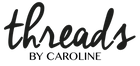Intro to PDF patterns
Our PDF patterns include 2-3 formats. Apart from the sewing instructions (tutorial) you will receive the actual pattern in:
- A4/letter format: For home printing. Needs to be trimmed and taped/glued to a large sheet. All patterns have layered A4-letter files.
- A0 (or A1) format: For copy shop printing. Only 1 copy may be printed. Not layered. All patterns except the Stella headband have A0/A1 files.
- Projector format. Our newest format, not available yet in all patterns. Used to project the pattern directly onto fabric. Layered file. Read more here.
How to use the A4/letter format, and the layers function
We will cover:
- How to use Adobe Reader
- How to show/print only one or several sizes
- What to think about when printing the patterns
- How to cut and tape the patterns
USING ADOBE READER
We recommend that you download the free program Adobe Reader (here). If you open your pdf sewing pattern in that program you will often get the best print outs, and you have the option to show/print only one or several sizes of your choosing. Can also be used with projector files.
HOW CAN I SHOW/PRINT ONLY ONE OR SEVERAL SIZES?
Open the pattern in Adobe Reader. Click the icon that the red arrow is pointing to in the picture below.

If you can't find the layers icon you can do as in the picture below, click: View > Show/hide > Navigation panes > Layers.

Each size is in its own layer. In the picture below, no layers/sizes are hidden. If the little eye icon is showing in the box to the left of the layer's name, that means the layer is visible. If you click once, the eye icon disappears, and that layer becomes hidden.

In the picture below you can see that we have chosen to show only size 68 and 104. They are the only ones we want to print in this example.
We also make sure to keep the two last layers visible, the one's that say "don't hide layer", because those layers contain text and important cutting markings.

WHAT SHOULD I CONSIDER BEFORE I PRINT?
If you've opened the pattern in Adobe Reader it will look something like this:

Click Archive and then Print. The most important thing to check now is that there is no scaling. The papers need to print at 100%. After printing you can check the test square and make sure that it has the right dimensions.
If you want to you can print the pattern without color even though each line/size has its own color, because they also have different lengths/dots.
The pattern is designed to be able to print both on A4 and letter size and still get margins around all four sides. This is how a correctly printed page should look like:

As you can see, our margins aren't exactly the same around all sides. That's okay. The important thing is that there are margins around all sides so you can see the black frame.
HOW CAN I CUT AND TAPE THE PATTERN?
Each paper is numbered and they should be laid out in order. Each pattern comes with a pdf-booklet with Sewing instructions, in there you'll find a pattern layout helping you tape together the pattern.
Cut along the solid black lines and match up the triangles to form diamonds. See our detailed photo instructions here.
We recommend that you also trace the size that you are going to sew to a tracing paper or baking paper. These can afterwards be saved in plastic pockets. We usually roll up the original print out and save it, in case we later want to trace another size.